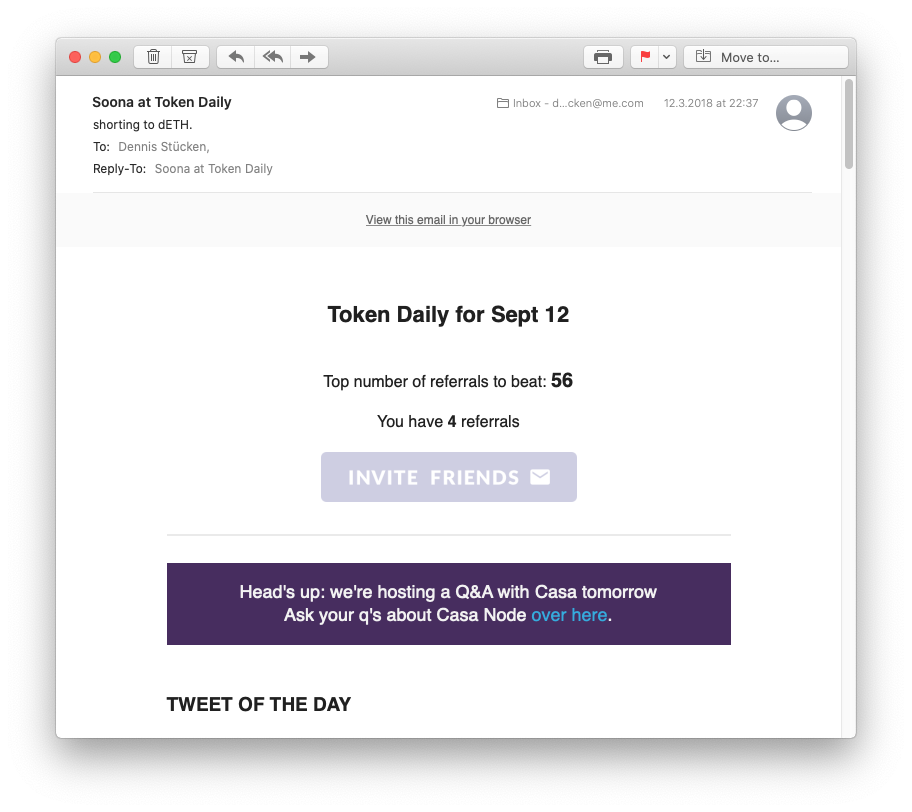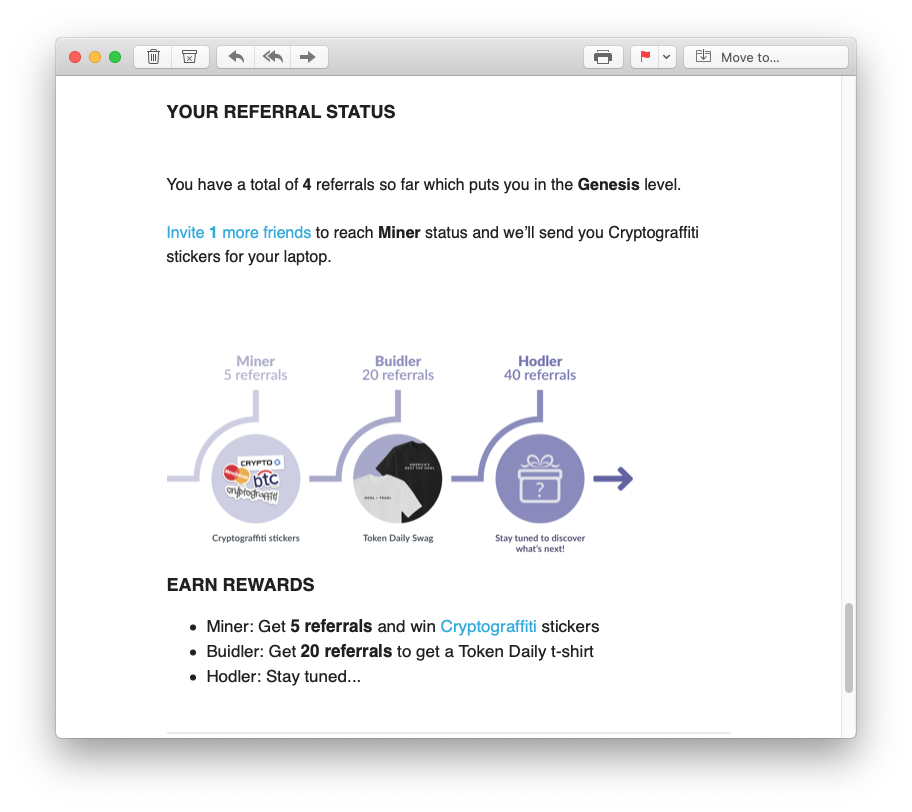Start an Email Referral Program with ConvertKit
Here is how you easily setup your own custom referral and reward campaign using ConvertKit.
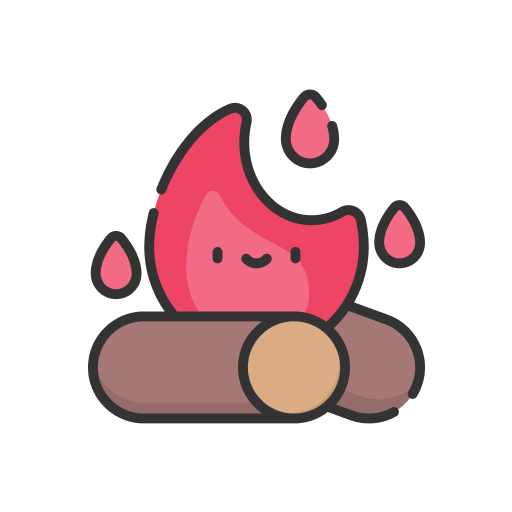 +
+ 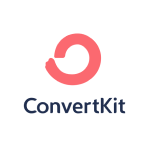
This guide is showing you how to use Firewards to implement your own referral program for your newsletter and use our ConvertKit integration to synchronize the program with ConvertKit.
ConvertKit Email Referrals
After you created an account on Firewards, we kindly ask you to configure the program and select your current newsletter provider.
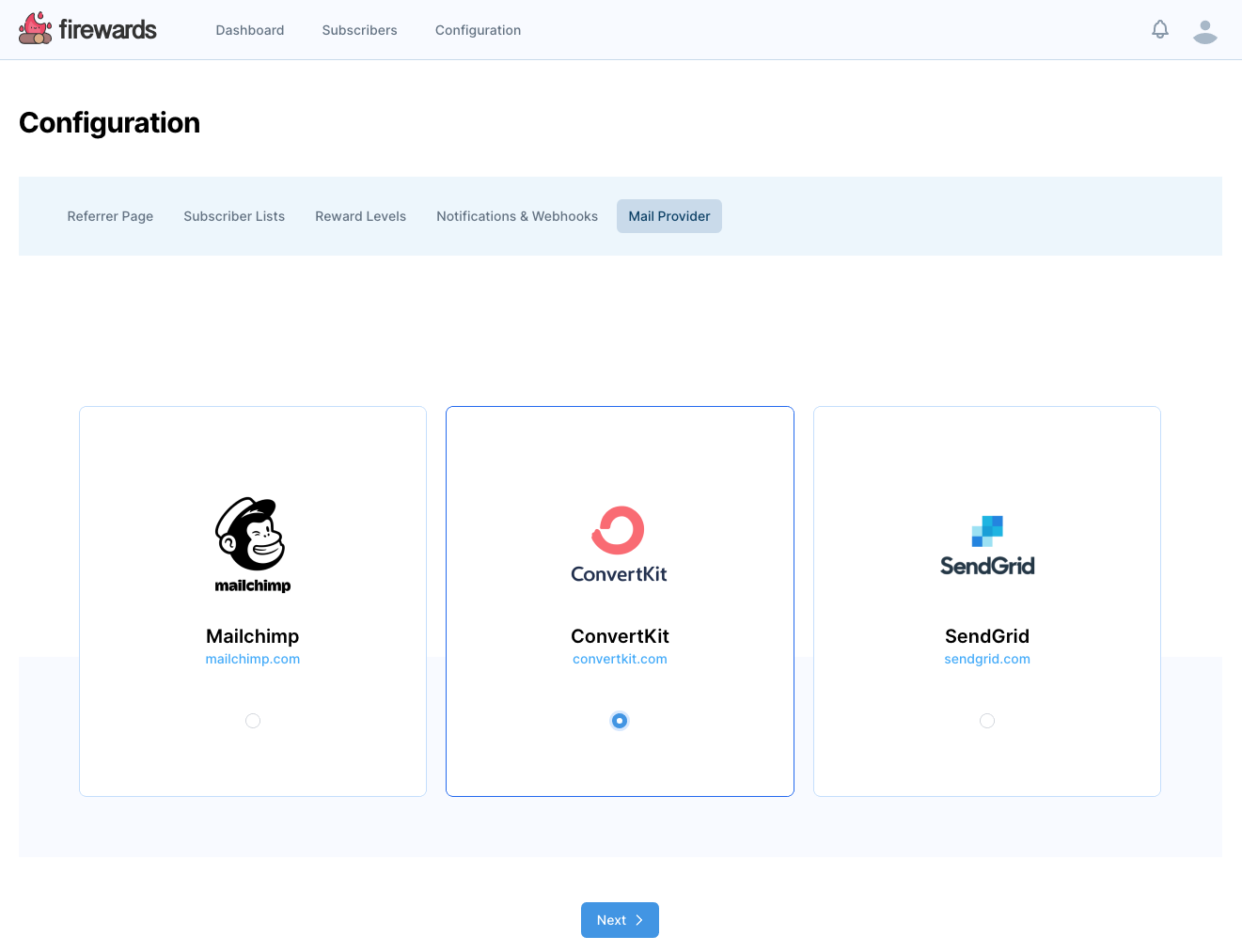
Connect ConvertKit
In the next step you will have to provide your API Secret. This is a connection key that ConvertKit provides for third party integrations so that we can keep track and synchronize your subscribers.
The way our integration works is we create custom fields within ConvertKit and synchronize our referral data into these fields. One field for instance is the refer friends page for each of your subscribers.
The following screenshots will show you how to obtain this key.
Login to your ConvertKit Account
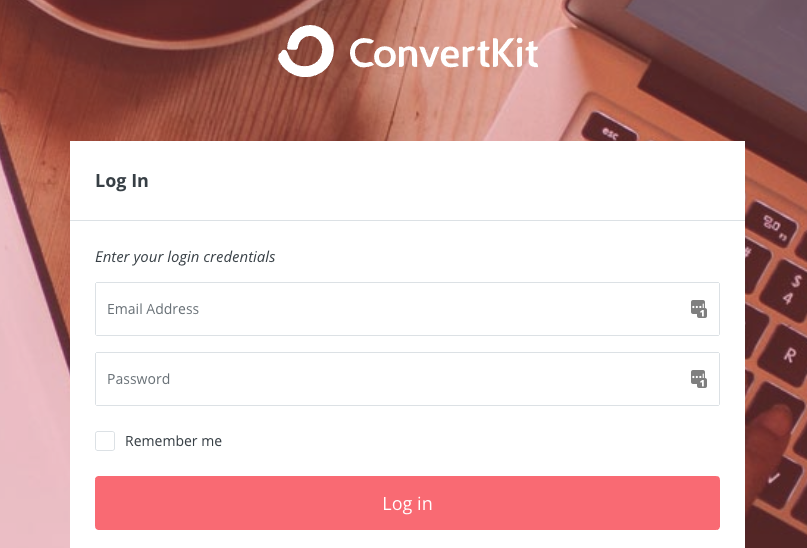
Navigate to Account Settings
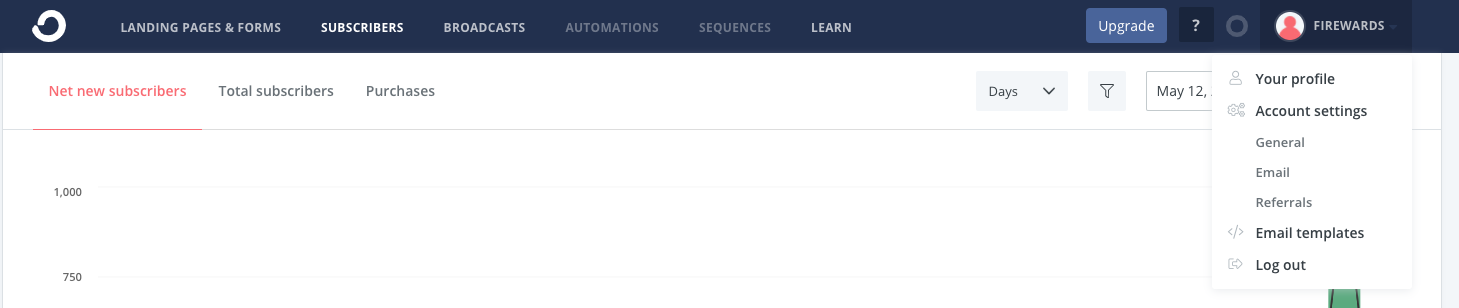
Copy your API Secret
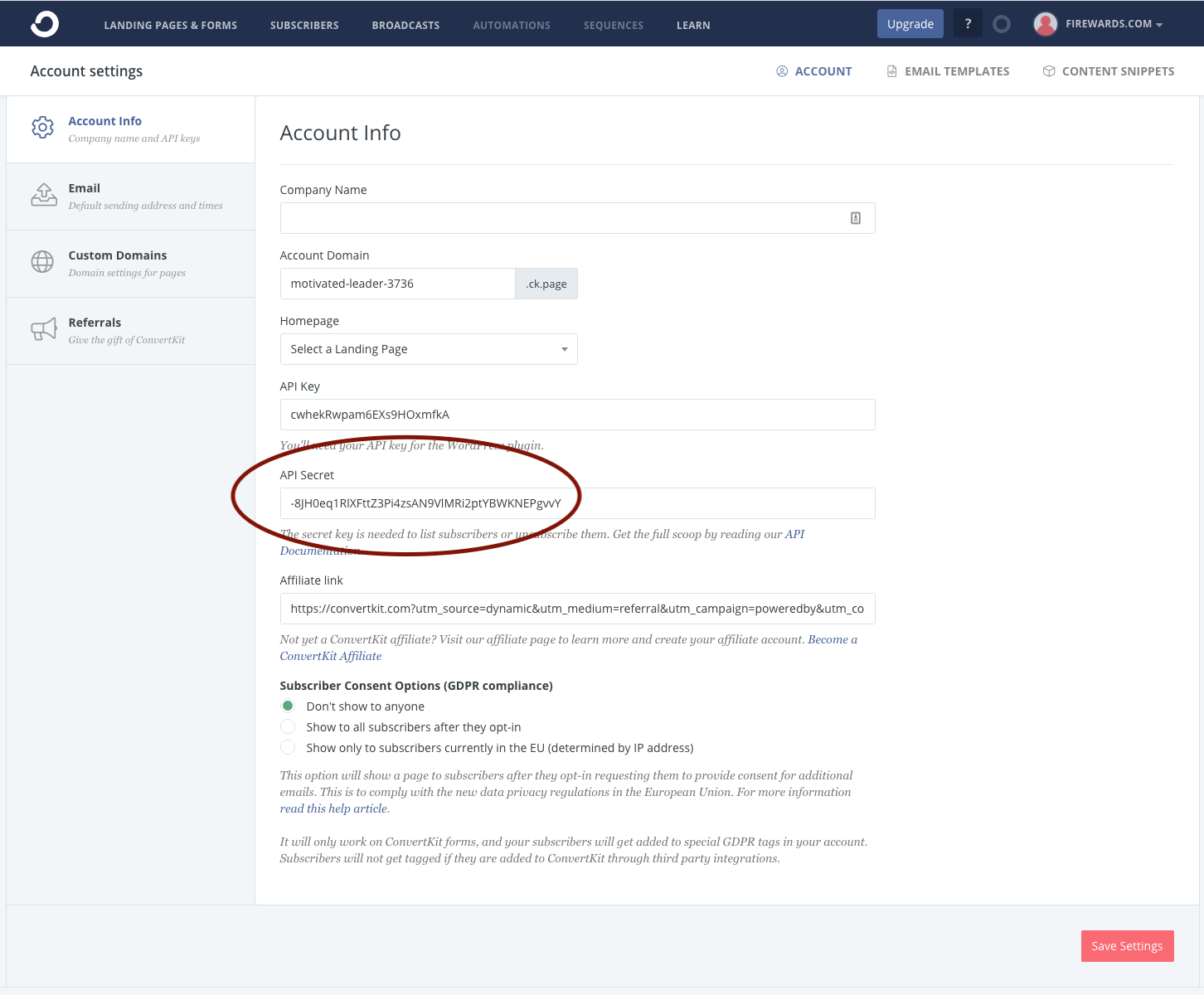
Enter API Secret in Firewards and hit Save
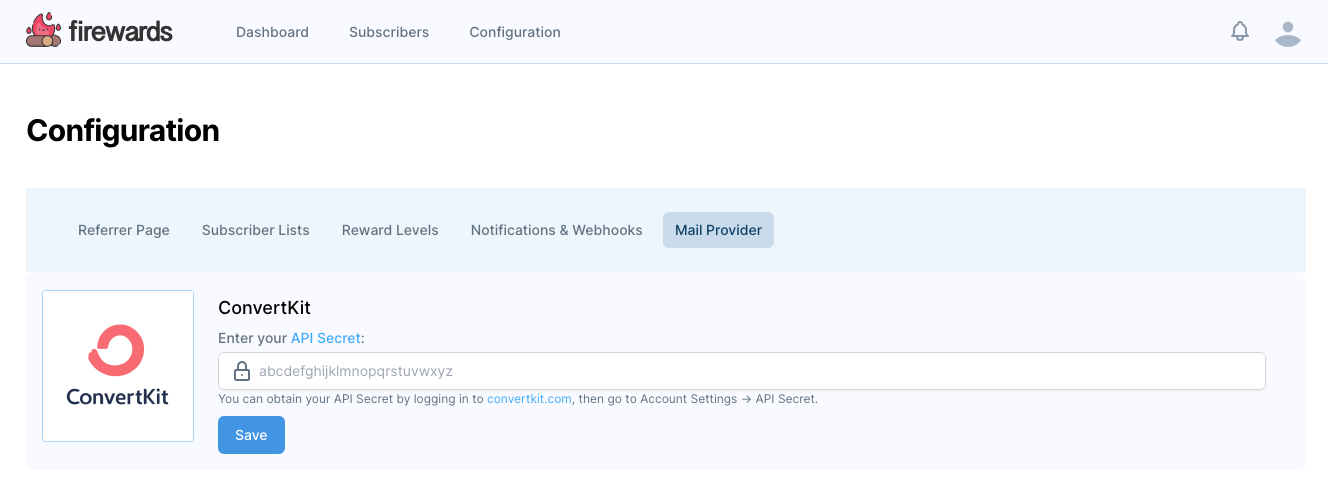
ConvertKit Account Connected - Whats next?
After you successfully connected your ConvertKit account you are able to actually setup your referral program.
The first thing you should do is synchronize your subscribers.
To do so, go to Configuration -> Subscriber Lists and activate the All Subscribers list:
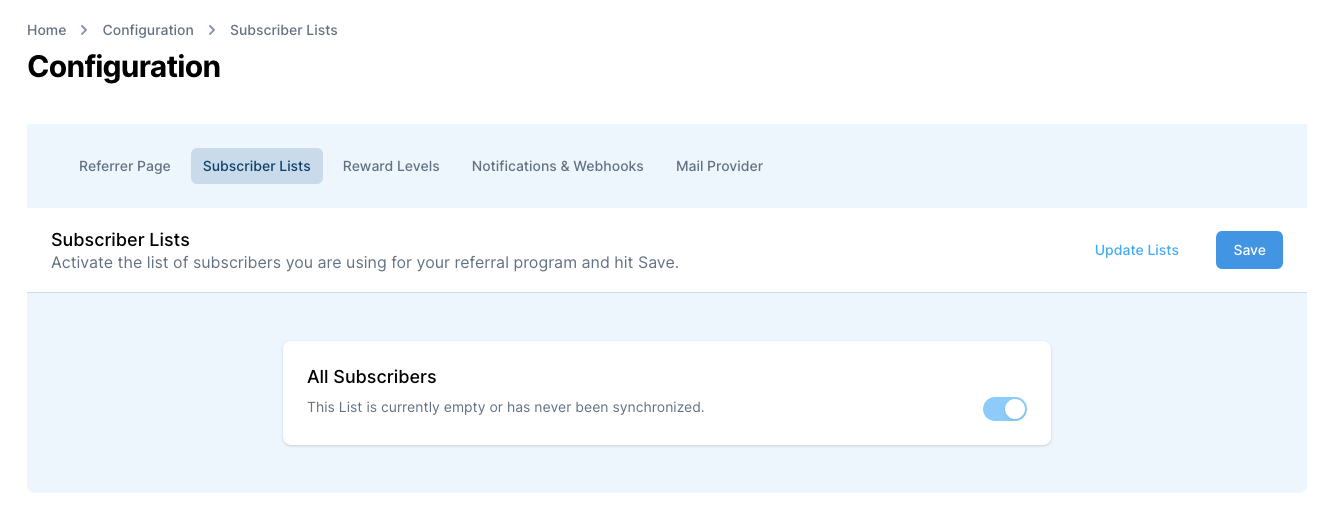
Synchronize Your Lists
Activating your list kicks off an essential process for Firewards: we are synchronizing your subscribers with our system.
This step is necessary to provide your newsletter service with variables you can then use in your copy.
Depending on the size of your list, this process can take from a few minutes up to several hours. So please be a little bit patient with us.
You will receive an email notification once your referral program is ready to use.
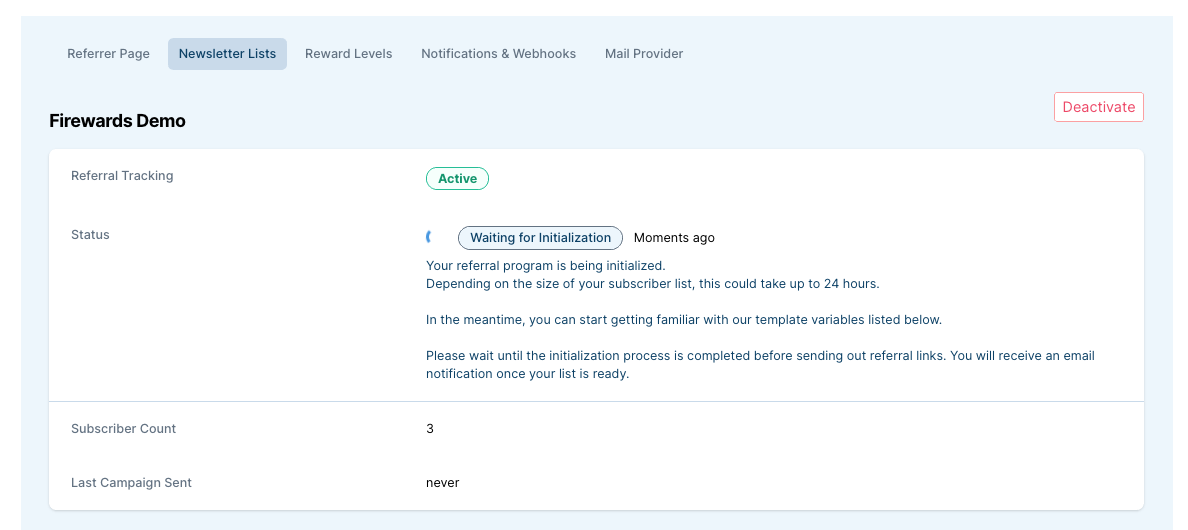
Your referral program is ready
Now that you successfully connected your provider and selected the list you are going to use, Firewards is ready for your referral campaigns!
Copy the example into your next email broadcast and activate the full potential of your new referral program. The copy consists of some essential variables that are going to be replaced by a unique referral link for each subscriber.
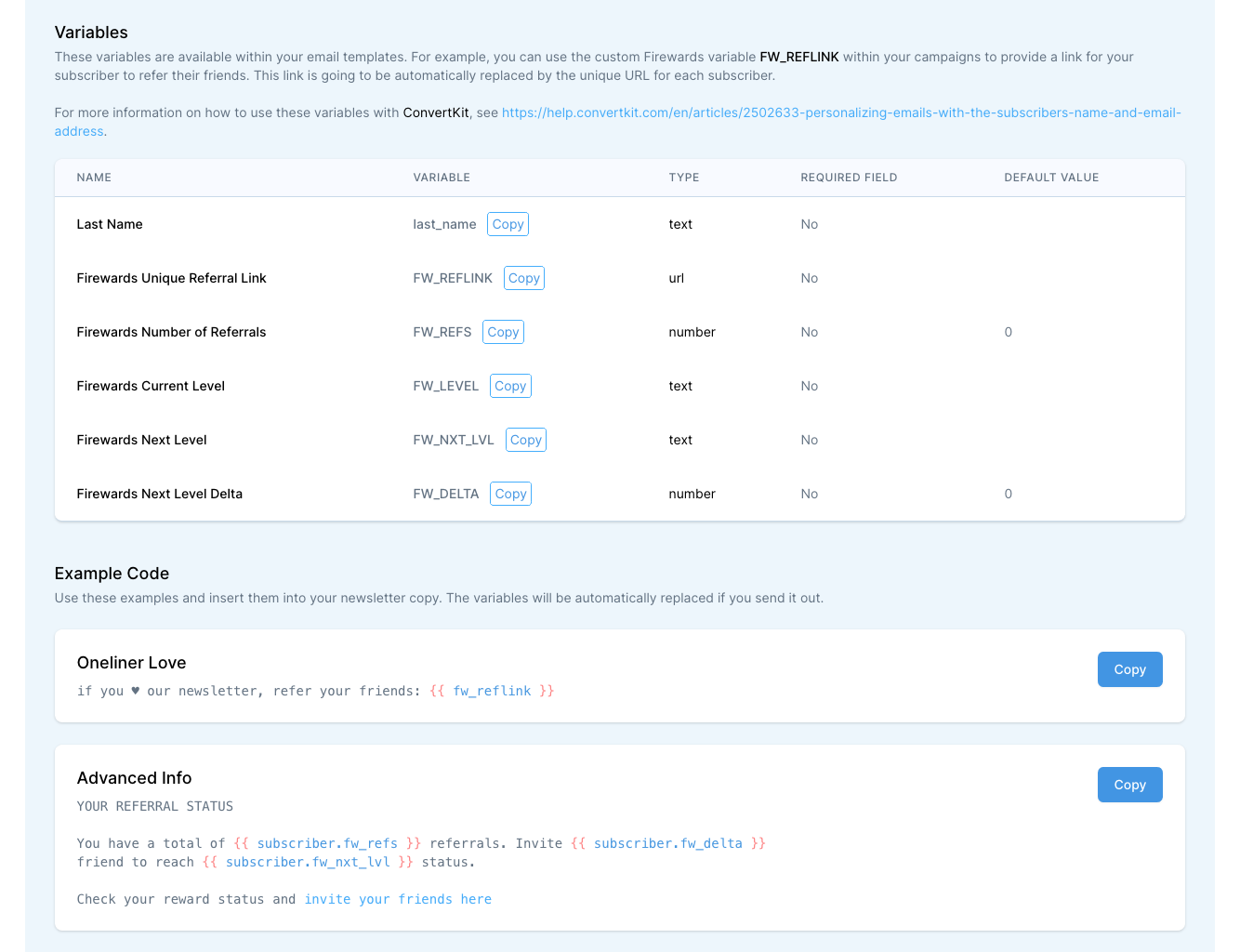
Example Copy
Use this code example for your next broadcast to inform every subscriber about their status:
YOUR REFERRAL STATUS
You have a total of {{ subscriber.fw_refs }} referrals.
Invite {{ subscriber.fw_delta }} friend(s) to earn {{ subscriber.fw_nxt_lvl }}.
Check your personal reward status and invite your friends here:
{{ subscriber.fw_reflink }}
How does this all work?
By giving us permission to connect with your ConvertKit account, we are able to automatically synchronize a few custom fields into every single subscriber on your list.
This way you are able to inform them in your emails about their current status, but also send them their personalized link to invite their friends.
It is that easy.
How the end result looks like
This is how your implemented referral program can look like once you send out your broadcast: